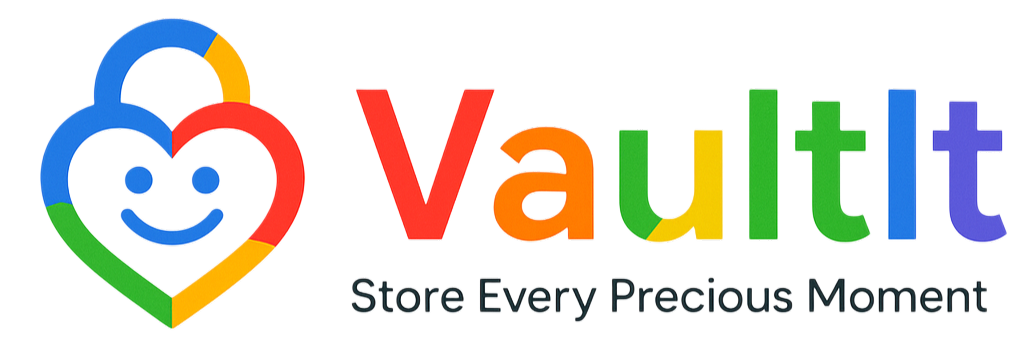Getting Started
Creating an account is simple! Download VaultIt from the App Store or Google Play, open the app, and tap "Sign Up." You'll need to provide an email address and create a secure password. We'll send you a confirmation email to verify your account.
VaultIt needs camera access to capture photos and videos, microphone access for voice recordings, and photo library access to save and import memories. We only use these permissions for their intended purposes and never access your data without your knowledge.
The Free plan includes basic memory capture, organization features, and limited cloud storage. You can add one child profile, capture photos and quotes, and use basic tagging and viewing options.
Premium subscribers get unlimited cloud storage, multiple child profiles, advanced search and filtering, priority support, and early access to new features. You'll also be able to create memory collages and export your data.
Subscriptions are managed through your App Store (iOS) or Google Play (Android) account. Go to your device settings, find subscriptions, and locate VaultIt to modify or cancel. Changes take effect at the end of your current billing period.
Yes! Premium subscribers can add unlimited child profiles. Free users can add one child. Each child gets their own profile with separate memories, tags, and timeline views.
You own all the content you upload to VaultIt. We never claim ownership of your photos, videos, or memories. We only store and organize them to provide you with the service.
You can delete your account anytime by visiting vaultit.kids/delete-account or emailing us at privacy@vaultit.kids. This will permanently remove all your data from our servers.
Capturing Memories
VaultIt lets you capture photos of artwork, record video moments, save written quotes, record voice notes, and document any special moments. Each memory can be tagged and organized by child, date, or custom categories.
Instant mode captures and saves immediately for quick moments, while Preview mode lets you review, edit, and add details before saving. Choose based on whether you want speed or control over the final result.
Yes! You can import existing photos and videos from your device's gallery. Just tap the import button when creating a new memory and select the content you want to add to VaultIt.
Organizing & Managing Memories
When creating or editing a memory, tap the tag field and add relevant keywords like "artwork," "first day of school," or "funny quote." Tags help you find and organize memories later.
Use a mix of content types (artwork, quote), occasions (birthday, holiday), emotions (funny, sweet), and developmental milestones (first words, new skill). Keep tags simple and consistent for easier searching.
In any view, tap "Select" to enter bulk mode. Choose multiple memories, then use the action buttons to add tags, move to different children, or delete selected items. This feature is available for Premium subscribers.
Browsing & Reliving Memories
Timeline view shows your memories chronologically, like a digital scrapbook. Scroll through time to see how your child has grown and changed. You can jump to specific dates or filter by child or memory type.
Use the filter button to narrow down memories by child, memory type (photo, video, quote), date range, or specific tags. This helps you quickly find exactly what you're looking for.
Yes! You can share individual memories or collections via text, email, or social media. The recipient will receive the content directly without needing the VaultIt app.
App Settings & Features
Go to Settings > Capture Preferences to choose between Instant and Preview as your default mode. You can always switch modes when capturing, but this sets your preferred starting point.
Auto-scrolling in Timeline view automatically moves through your memories at a comfortable pace, perfect for reliving moments hands-free. You can adjust the speed or pause anytime in Settings.
Troubleshooting
First, check your email and password for typos. If you've forgotten your password, use the "Reset Password" link. Make sure you have a stable internet connection. If problems persist, contact support@vaultit.kids.
Try force-closing and reopening the app, restarting your device, or updating to the latest version. If issues continue, please email us at support@vaultit.kids with your device model and iOS/Android version.
Check your internet connection and ensure you're logged into the same account on all devices. Try manually syncing by pulling down to refresh in any view. Contact support if sync issues persist.
Need More Help?
Email us at support@vaultit.kids for technical support, feature requests, or general questions. We typically respond within 24 hours and prioritize Premium subscriber inquiries.
You can find our Privacy Policy and Terms of Service on our website. These documents explain how we protect your data and what you can expect from VaultIt.
We love hearing from our community! Follow us on social media or email your feedback to support@vaultit.kids. We read every message and use your input to improve VaultIt.